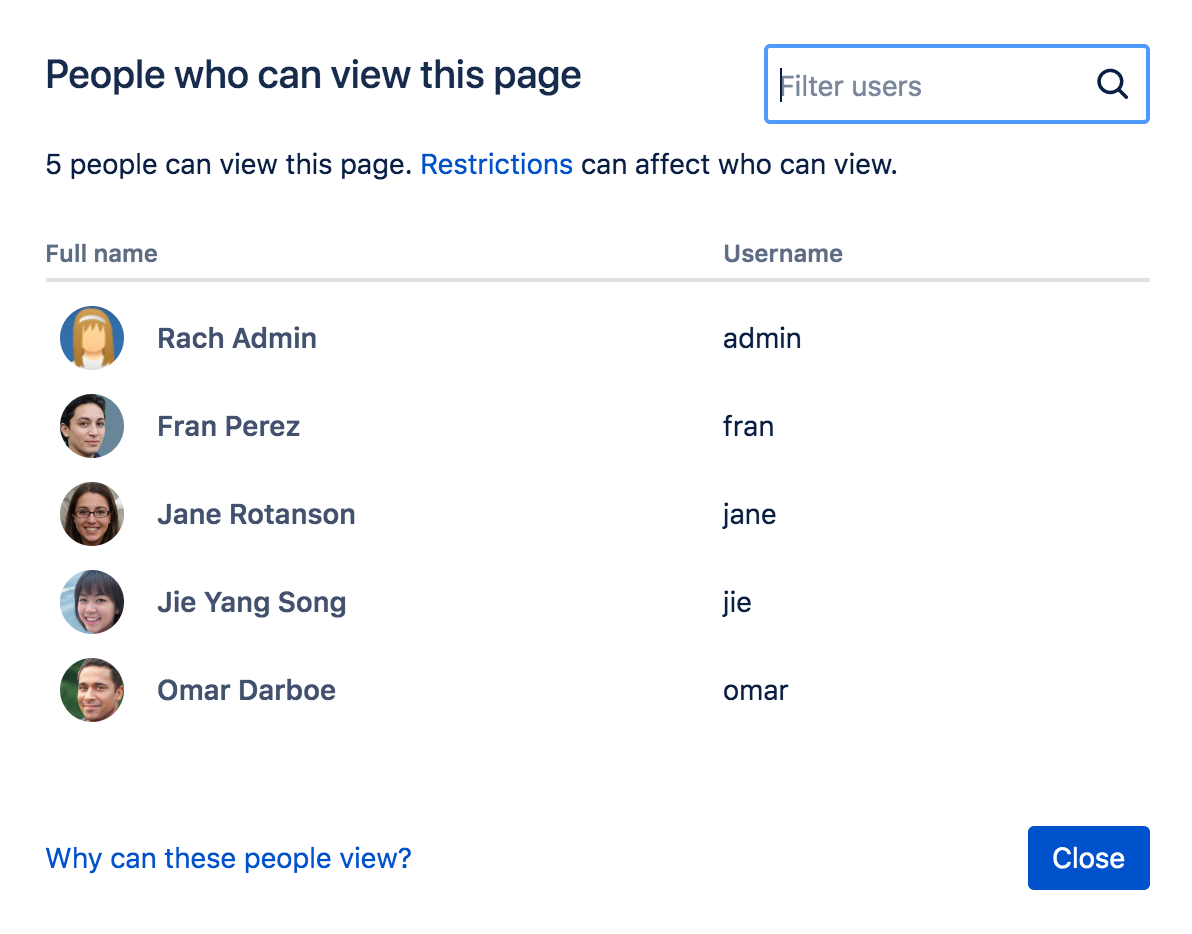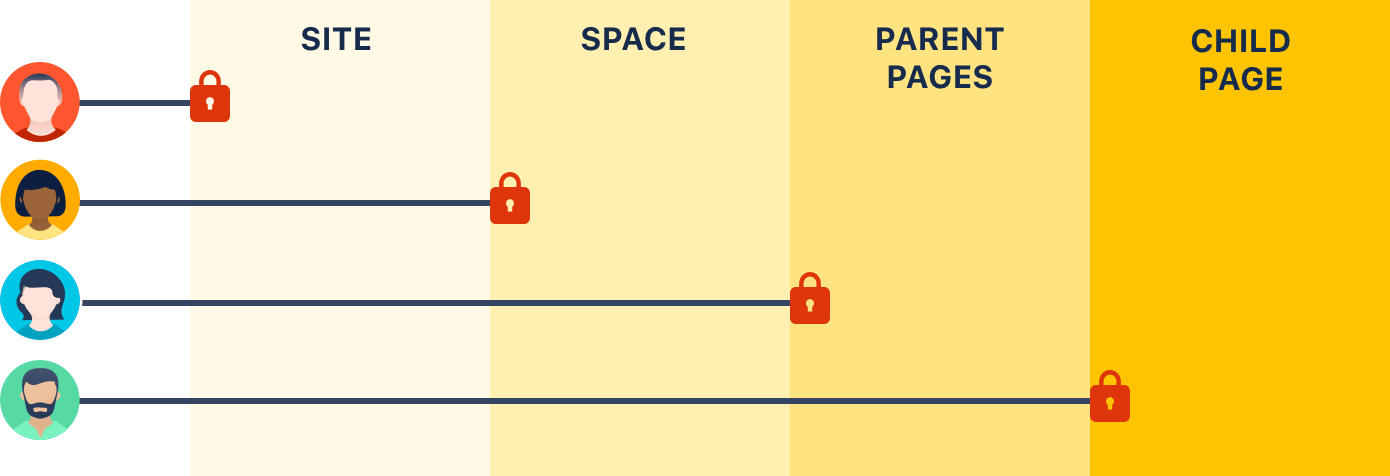Supplementary information
1. Who can view my Confluence pages?
Conluence pages are open for viewing or editing by default
To check who can view a page:
- Go to > People who can view.
- A list of all the people who can view the page will appear.
- Start typing a name to filter the list.
2. What are the standard restrictions types?
The restrictions icon at the top of the page gives you a clue that the page has restrictions:
| Viewing this page is not restricted. Everyone can see this page (but editing may be restricted). | |
| The page is restricted. Click the icon to see the list of who can view and edit this page. | |
| The page is inheriting restrictions from another page. Click the icon then choose Inherited Restrictions to see a list of pages this page is inheriting restrictions from. |
3. How to restrict access to Confluence pages?
Page restrictions can be applied to published or unpublished pages and blog posts (drafts).
Don't forget, every page in Confluence lives within a space, and space permissions allow the space admin to revoke permission to view content for the whole space. Even the ability to apply restrictions to pages is controlled by the 'restrict pages' space permission.
To restrict who can view or edit a page or blog post:
- Choose the Restrictions icon at the top of the page.
- Choose whether you just want to limit only who can Edit, or who can View and / or Edit.
- Enter users or groups then click Add to add them to the list.
If you chose Viewing and Editing restricted you can further specify for each person or group whether they can edit or just view the page. - Apply the restrictions.
You can add as many users and/or groups as you need. You can apply page restrictions to published and unpublished (draft) pages.
In this example, some users and groups can view only, others can also edit, plus there are inherited restrictions that might impact who can view the page.
- Speed it up: apply the same restriction to multiple people and groups.
- Watch out: restrictions on other pages can affect this one.
- Be specific: choose exactly what each group or person can do.
4. How do restrictions work in Confluence?
The diagram below shows the points at which someone could be prevented from viewing a page.
- Site - they don't have permission to log in to Confluence.
- Space - they don't have permission to view the space.
- Parent page - the current page has a view restriction preventing them from viewing.
- Child page - the current page is inheriting a view restriction from another page higher up in the page hierarchy, preventing them from viewing.